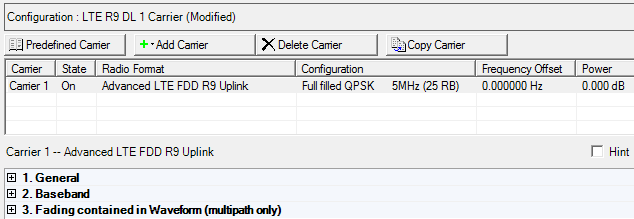
In the figure below, an advanced LTE FDD uplink signal carrier is selected for configuration. Parameter setup tables for this carrier are described in the following topics:
General (Advanced LTE FDD Uplink)
Baseband (Advanced LTE FDD Uplink)
Fading (Advanced LTE FDD Uplink)
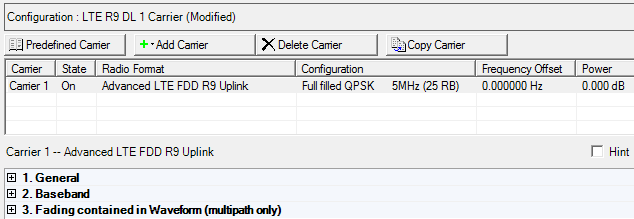
This table enables you to view the key parameters for each carrier in the waveform. You can add or delete carriers using the buttons above the table (see descriptions below). To activate the setup tables for a carrier, double-click that carrier row. You can use a maximum of 16 carriers.
Click the Predefined Carrier button  to open a window with a list of pre-defined carrier configurations.
To replace the current configuration in the setup table with one of these
pre-defined configurations, select the desired configuration and click
or double-click the desired
configuration.
to open a window with a list of pre-defined carrier configurations.
To replace the current configuration in the setup table with one of these
pre-defined configurations, select the desired configuration and click
or double-click the desired
configuration.
Click the Add Carrier button  to open a drop-down list
from which you can select a carrier to add to the setup table. The carrier
is inserted above the currently selected carrier in the table. The maximum
number of carriers is 16. You can also make older carrier versions available by clicking View > Show Legacy Carrier from the menu bar.
to open a drop-down list
from which you can select a carrier to add to the setup table. The carrier
is inserted above the currently selected carrier in the table. The maximum
number of carriers is 16. You can also make older carrier versions available by clicking View > Show Legacy Carrier from the menu bar.
Click the Delete Selected Carrier(s)
button  to delete the currently selected carrier(s)
in the setup table. To select multiple carriers, hold down the CTRL
key while you click the desired carriers. You can also use the mouse and
the SHIFT key to select a group of consecutive
carriers.
to delete the currently selected carrier(s)
in the setup table. To select multiple carriers, hold down the CTRL
key while you click the desired carriers. You can also use the mouse and
the SHIFT key to select a group of consecutive
carriers.
Click the Copy Carrier button  to quickly add a copy of the selected carrier
to the carrier configuration summary table.
to quickly add a copy of the selected carrier
to the carrier configuration summary table.
The graph view displays several different representations of the generated waveform. For more information, see Graph View.